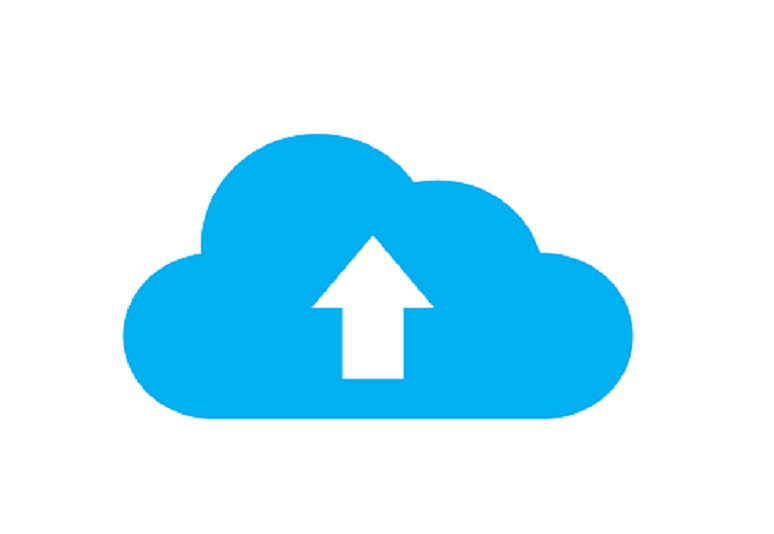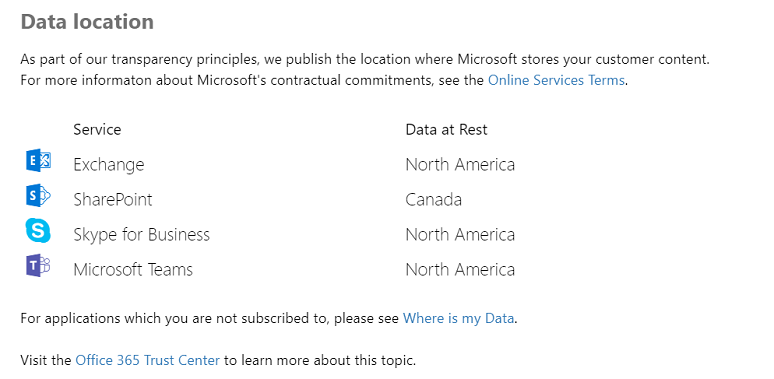When using Microsoft Skype for Business Server, all your communication data and metadata, such as call logs, is stored within your data center. For many larger or multinational organizations considering transitioning to Teams, that makes “where does Teams store my data?” an important question. A simple question with a complex answer.
Microsoft stores Teams data in Azure. This is a good thing. Azure is a global set of cloud services enabling massive hyperscale deployments that, according to
Microsoft, 95% of the Fortune 500 use. It delivers Azure through data centers in 54 global regions and supports hybrid deployments via Azure Stack (although this isn’t applicable to Teams). Microsoft contends that “Azure is the only consistent hybrid cloud, has more regions than any cloud provider, delivers unparalleled developer productivity, and offers more comprehensive compliance coverage—including meeting the requirements of the General Data Protection Regulation (GDPR).”
The Teams application uses specific Azure blob, table, and queue storage (collectively referred to as the Teams substrate). Files are stored in SharePoint and OneDrive for Business, and meeting recordings are stored in Stream, all of which in turn use Azure storage. To support eDiscovery, copies of conversations and chat messages are copied to Exchange Online, which also uses Azure storage.
Note that Exchange, SharePoint, OneDrive, and Stream store data in the geographic region associated with your Office 365 tenant. To see which region houses data for your tenant, go to the
Microsoft 365 admin center > Settings > Organization profile and scroll down to
Data location.
For example, in the case illustrated below, Teams data would be stored both in “North America” (which actually means the U.S.) and “Canada” (which indeed means Canada).
Wherever Teams stores your data, the application is
Tier D-compliant based on Microsoft’s rating scale. This rating includes compliance with the many international standards, including, but not limited to, ISO 27001, ISO 27018, SSAE16 SOC 1 and SOC 2, HIPAA, and EU Model Clauses (EUMC).
While Teams leverages underlying capabilities and inherits the storage profile from many of the underlying Office 365 services, it also creates application-specific data that’s stored directly within Teams.
The following table provides additional details related to Teams data storage. Data noted as stored in the Azure substrate is most often, but not always, stored within the geographic region of the user (or users) who are interacting and may, for performance reasons, also be cached across all the geographical regions where users are located.
| Teams Item |
In Teams Azure Substrate? |
Additional Storage Location/Notes |
|---|
| Channel conversations |
Yes |
A process also saves a copy in hidden Exchange group mailbox for compliance purposes |
| Files shared during channel conversations |
Reference to file |
A SharePoint site is created for each team. A document library is created for each channel and files are stored here |
| Emails sent to channels |
Reference to email |
Any emails sent to the channel email are stored in a folder called “Email Messages” within the channels document library |
| 1:1 chat messages |
Yes |
In a hidden folder within user mailbox, only accessible via eDiscovery; each user maintains separate copy of chat transcript |
| Group chat messages |
Yes |
In a hidden folder within user mailbox, only accessible via eDiscovery; each user maintains separate copy of chat transcript |
| Files shared during 1:1 and group chats |
Reference to file |
Users’ OneDrive for Business, in a folder called “Microsoft Teams Chat Files” |
| Images shared during chats |
Yes |
Stored in separate media store on Azure |
| Meeting recordings |
Reference to meeting recording |
Stored in Stream, in meeting organizer’s account and content automatically shared with all invited people; videos and meeting recordings in Stream are stored within the Stream service, itself an Azure-based service on top of Azure SQL, Blob, and Azure Media Services |
| Files shared during a meeting chat |
Yes |
User’s OneDrive for Business, in a folder called “Microsoft Teams Chat Files” |
| Chat during a meeting |
Yes |
Hidden folder within users’ mailboxes, only accessible via eDiscovery; each user maintains separate copy of chat transcript |
| Voicemail messages |
Reference to voicemail message |
In user’s mailbox, this includes transcript of voicemail |
| Notes in Wiki |
Yes |
User’s OneDrive for Business, in a folder called “Wiki” within the “Microsoft Teams Data” folder |
| Tabs |
Yes |
Varies by type of tab; a tab that includes information from a third party will store the data directly in the system used by that party and only present a view of it |
| Call detail records |
Yes |
Hidden folder within user mailbox; a record is generated for each call and meeting in Teams. For each call or meeting, the following is captured:
- Meeting or call start and end time, and duration
- Call/Meeting join and leave events for each participant
- VoIP join/calls
- PSTN join/dial-in events
- Anonymous join
- Federated user join
- Guest user join
- Calls to voicemail
- Missed or unanswered calls
- Call transfers (represented as two separate calls)
|
| Team and channel structure information |
Yes |
Not applicable |
Conclusion
For a multinational organization, ensuring Teams stores all relevant user information within the user’s primary geography is virtually impossible. While many organizations have a theoretical issue with this, and some client-related contractual issues, I’d argue that data stored in the Microsoft cloud is most often better managed and more secure than data stored in private customer data centers. As Timothy Chou writes in this seminal book “Cloud: Seven Clear Business Models”: “Anyone delivering services in [cloud-based] Models Four through Model Seven can make investments in security on behalf of many customers and, as a result, can arguably provide higher levels of service than any one customer could on their own.”
Discussing and understanding your organization’s real requirements related to data residency is important. Mandatory security and compliance obligations are complicated and often take extensive amounts of time to understand completely; however, you shouldn’t dismiss the unique benefits available from global public cloud offerings, such as Teams, simply because your IT team is unwilling to sort through these important details.
Information sources: