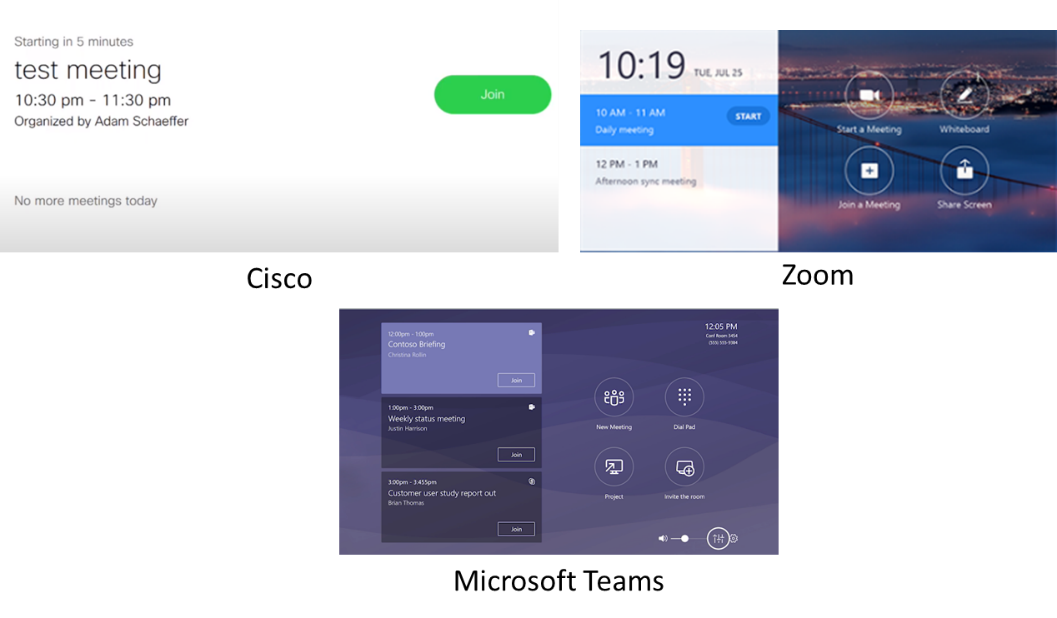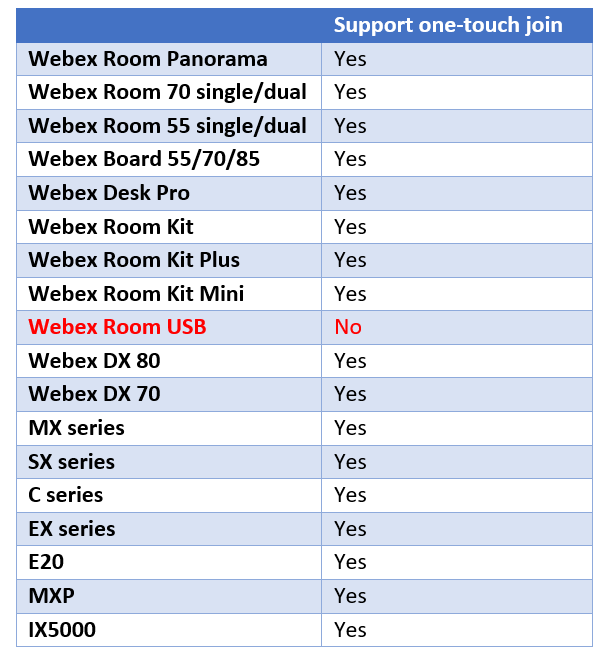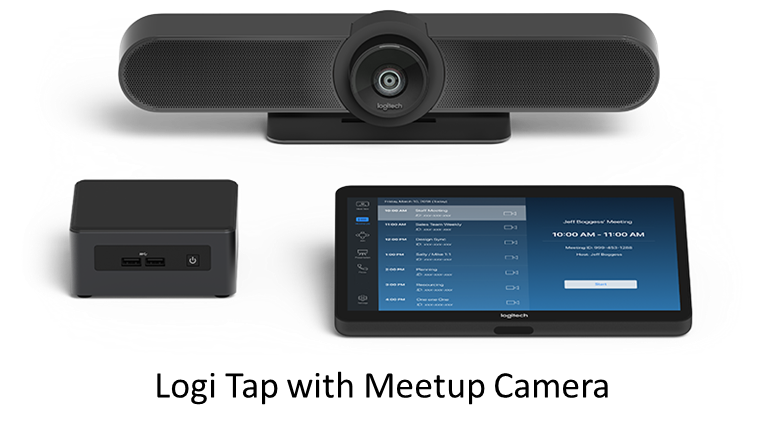Despite high COVID-19 infection rates around the world, there are still many people working together in an office setting that need the ability to collaborate with both same-office and remote colleagues. One consistent place people communicate and collaborate is the conference room — it's here that the technology from our industry can help employees work together safely.
Initially, the one-touch meeting join capability was created to eliminate the complexity of connecting a video endpoint to a meeting. Today, one-touch or no-touch meeting joins is considered a health and wellness best practice that prevents the spread of contagions. In this article, we will examine some low-touch/no-touch options available in the market, as well as occupancy counters that can help organizations meet the challenge of providing healthier conference rooms for the employees who need them.
Low-touch Video Meeting Join Options
Low-touch video meeting joins are typically enabled when a video endpoint is associated with a resource or identity that has a calendar. If a meeting is scheduled using the calendar, then it will appear as a scheduled meeting on the video device screen or an accompanying touch pad. Joining the meeting involves simply touching a “join” button displayed on the screen or a touchpad.
Three key elements enable one-touch joins:
- The video endpoint needs either a touch display or a touch screen.
- The endpoint needs to have its own calendar, typically via Exchange or Google calendar.
- The endpoint needs to be able to examine meeting invitations sent to it with the intelligence to scrape the join information from the body of the invitation.
Video Solutions Supporting One-touch Video Joins
Many popular video services support one-touch joins, and most of the device manufacturers now create video endpoints with touch screens or touch controllers with the ability to extract meeting join information from meeting invitations. While not all-inclusive, the following video service providers support one-touch join solutions on these video endpoints:
1. Cisco Webex one-touch join options:
2. Microsoft Teams one-touch join options:
- Microsoft endpoints:
- Poly endpoints:
- Poly Studio (all G-Series)
- Poly Studio X Series
- Crestron endpoints:
- MM30
- M50/MX50
- M70/MX70
- B30
- C100
- R-Series/R-Series Plus
- Logitech endpoints:
- Logitech Tap (various configurations, including MeetUp and Rally)
- HP endpoints:
- Elite Slice G2 with third-party cameras from Jabra, Logitech, and Poly.
- Lenovo endpoints:
- ThinkSmart Hub 500 with Logitech cameras
- Yealink endpoints:
- All MVC Series
- MeetingBar A20 with CTP18 Touch Panel
3. Zoom Meetings one-touch join options
- Crestron endpoints:
- MM30
- M50
- M70
- B30/BX30
- C100/CX100
- R-Series/R-Series Plus
- DTEN endpoints:
- D7
- On
- Go with Mate
- Me
- DTEN on TV
- Logitech endpoints
- Logitech Tap (various configurations, including MeetUp and Rally)
- Neat endpoint:
- Poly endpoints:
- Poly X Series
- Poly G7500 with TC8 Touch Panel
- Yealink endpoints:
- ZVC400 Zoom Rooms Kit Video Bar
- ZVC Series Zoom Rooms Kits (300, 500, 800)
- CP960-UVC Series Zoom Rooms Kits
4. Pexip one-touch join options:
- Cisco endpoints (yes, Pexip works with Cisco endpoints):
- MX series
- SX series
- DX series
- C series
- EX series
- E20
- MXP
- Webex Room series
- Huawei endpoints:
- TE 10, 20, 30, 40, and 50 series
- Poly endpoints:
- RealPresence Group Systems (including QDX)
- HDX series
- RealPresence Trio 8500/8800
- Poly G7500
- Poly X series
- Yealink endpoints:
- VC 200, 500, 800, and 880 series
- Pexip said that other standards-based video conferencing system with a touch panel supporting email invitation meeting extraction capability can also be used.
5. Lifesize
- Lifesize endpoints:
- All Icon con cameras equipped with Lifesize Phone HD control touch panel
- Other standards-based video conferencing system with a touch panel supporting email invitation meeting extraction capability can also be used.
6. Avaya Spaces
- Avaya endpoints:
- XT Telepresence
- XT240
- XT4300
- XT5000
- XT7100
- Other standards-based video conferencing systems with a touch panel supporting email invitation meeting extraction capability can also be used. Even the Avaya CU360 can become a one-touch endpoint in with a third-party touch display.
7. RingCentral
- Poly endpoints:
- You should expect more RingCentral-certified video hardware partners in 2021.
No-touch Joins
No-touch meeting joins are already seeing an increase in popularity due to COVID-19. There are a variety of technologies that enable zero-touch joins, including:
1. Ultrasonic sound proximity detection – Ultrasonic proximity detection is enabled when the video conferencing device in the room emits a subsonic sound wave. When a user walks into the room with a laptop or mobile device running the room video conferencing service’s desktop or mobile app, the app detects the sound through the mobile device’s speaker. When this occurs, the mobile app offers the option to control the room system, or if the user is in a call, transfer the call to the room system device. Cisco and Zoom use ultrasonic proximity detection methods.
Cisco endpoints supporting zero-touch joins via proximity detection with the Webex mobile app include the Webex Room Panorama, Webex Room 70 single/dual, Webex Room 55 single/dual, Webex Board 55/70/85, Webex Desk Pro, Webex Room Kit, Webex Room Kit Plus, Webex Room Kit Mini.
2. Bluetooth beacon proximity detection – A Bluetooth beacon functions similarly to ultrasonic detection with the difference being that instead of using sound, a Bluetooth beacon broadcasts data packets. These packets are detected by a mobile device running the video service’s mobile app, whether on a laptop, tablet, or mobile phone. Once these packets are detected, the mobile video app displays controls that allow the mobile device to control the room device or transfer the call to the room device.
Microsoft Team’s proximity join feature uses Bluetooth beaconing, which works with Poly endpoints. Lifesize also uses Bluetooth beacon technology to enable zero-touch meeting joins using a mobile device but requires Lifesize Share on the mobile device and a Lifesize Icon room system.
3. Using a QR code – Some video endpoint solutions display a QR code on the screen. By pointing a mobile device’s camera at the QR code, the video service provider’s video app launches, and the app displays controls for joining the room and for controlling the room system from the mobile device.
Pexip uses QR codes to enable zero-touch joins, and it works with
Pexip meetings, Microsoft Teams, Skype for Business, Google Meet, Cisco WebEx, BlueJeans, Zoom, and Amazon Chime. Users enter the room, scan the QR code using their mobile device, and then select the meeting that they want to join from their personal calendar. When they make this choice, the video system automatically receives a call and joins the meeting.
Avaya also uses QR codes for zero-touch joins. End users with the Avaya Spaces app on their mobile device can point their camera at the QR code, and this will allow the mobile app to control the video endpoint.
4. Alphanumeric code – Certain video systems provide an alphanumeric code displayed on the room screen; usually, this is used for screen sharing from a person’s mobile or desktop device. For this to work, the mobile device or laptop needs to be running the video service’s mobile app. In that app, one can tap the screen share icon, and one of the options is to tap in the code displayed on the video screen. Using this code allows one to share content from the mobile device.
Zoom supports alphanumeric codes for screen sharing from personal computers and mobile devices. I’m not aware of other solutions supporting this capability.
5. Voice commands – Some solution providers are enabling voice integration with their endpoints. This allows people to walk into a room and control the endpoint using voice commands.
Cisco
allows users to join meetings with the Webex Assistant. The key phrase is “ok, Webex.” At this point, uses can then join meetings, control the device, take notes, etc. Lifesize also supports touch-free navigation of Lifesize Icon room systems via its integration with Alexa.
Lifesize has a number of
commands that use Alexa to control the room system and to make inquiries about room scheduling. Poly’s Trio device can also leverage Alexa to start and end video meetings.
We know that Microsoft is working on enabling Cortana for Microsoft Teams. Presently, Cortana is supported on iOS and Android mobile devices. It is not difficult to imagine a future where one can walk into a conference room with a
Microsoft Teams Room System and simply say, “Cortana, start my meeting.”
6. Facial recognition – Using facial recognition to start video meetings is possible today, but to my knowledge, I’m unaware of anyone actively using it. Facial recognition has a sort of creepy feel to it, like 1984 big brother is watching. There is no technical obstacle using it, only a moral one. But expect to see facial recognition in the near future as another way to launch a meeting.
Occupancy Counting
In a COVID-19 world, many governments have specified that anyone in close proximity must distance themselves by at least six feet to help slow the spread of the coronavirus. Many organizations have revamped their occupancy guidelines for the number of people that can safely be in their conference rooms to comply with these government mandates. Some room video conferencing solutions can help with occupancy counting.
Cisco has enabled occupancy counting on all Webex Room, Board, and Desk series video endpoints. These video devices have Nvidia chips that can perform image recognition in the camera head and count the number of people in a room. Room occupancy counts are continuously monitored throughout the meeting, and they are immediately available in Webex Control Hub. Administrators can set an alarm to notify them or someone else in real-time if the occupancy count goes too high.
Pexip continuously counts participants in a room when the company’s AI-centric Adaptive Composition capability is leveraged. These counts are not reported today, but extracting the count and reporting on it is coming very soon.
Poly supports occupancy counts through its Poly Lens cloud-based video device management solution. Poly X Series devices can count occupants and report them to Poly Lens. Work on developing an API so organizations can extract room counts from Poly Lens and send them to other alarm or notification systems is in progress. Poly Lens can count occupants in a conference room even if no video meeting is in progress, so it can be used to monitor room occupancy counts even for non-video meetings.
Crestron provides a way to obtain occupancy counts when using Huddly USB cameras and the Aver 520 Pro camera with any Crestron video solution. Organizations must use Crestron’s XIO Cloud service to obtain the occupancy counts from these devices. Crestron provides a dashboard where admins can set the room capacity. If the room occupancy count goes over that capacity, an alert can be sent out via an email or a trouble ticket sent to a help desk (such as ServiceNow). Crestron provides an API so that other apps can poll for this occupancy number and perform actions based on the result. One Crestron customer has outfitted their video rooms with thin LED rings that surround the video display. If the occupancy count goes above the approved number, the LED turns red.
As organizations pursue occupancy counts as part of COVID-19 compliance measures, they will need to decide how “intrusive” an alarm might be. For example, one scenario is to display on the screen a message indicating that the room count has been exceeded and that someone needs to leave the room immediately. A less “in your face” measure is to send an alarm to a compliance team member who takes a necessary action to alert the people in the room that they are not in compliance. I personally like the red LED method. It lets people know in a subtle way they are not in compliance and lets them govern themselves to act appropriately. There will likely need to be some type of recording of meeting organizers or some other way to identify the meeting host or participants so that there is accountability in complying with company COVID-19 guidelines.
Conclusion
A lengthy report could be prepared on low-touch/no-touch meeting join options and on methods for detecting occupancy counts. There is a lot of innovation going on in the video conferencing vendor space among video service providers and hardware manufacturers. I suspect that we will never go back to the carefree days of marching into conference rooms for meetings without really thinking about bacteria or viruses or how occupancy counts can impact our health and wellbeing. Even if everyone gets vaccinated for COVID-19, there are still health considerations we will likely be much more sensitive about, including the common cold or flu.
We’ve only touched the surface in this article on low-touch/no-touch joins. We haven’t mentioned hoteling situations or hot desking. What about just joining an audio conference in a conference room without touching the phone? For example, Poly’s new Sync series of smart speakerphones allow one to control the device using voice commands. Poly, Cisco, and others make intelligent headsets that allow meeting joins just using the control on the headset. There is a discussion about auto-pairing Bluetooth headsets with phones in hot desking situations.
As we close out a difficult year, I’m grateful that we have forward-thinking service and hardware manufacturers that are stepping up to play a role in keeping us all a little bit safer. Look for much more innovation in this area of no-touch meetings in 2021, including even more powerful personal assistants that will allow us to control our audio and video devices with voice commands. My next No Jitter article will address personal meeting assistants in detail.